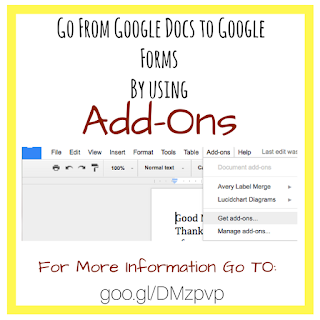 Do you have a great worksheet that you created on Google Docs or in a Word document? Do you want to convert this worksheet into a Google Forms so students can complete it online?
Do you have a great worksheet that you created on Google Docs or in a Word document? Do you want to convert this worksheet into a Google Forms so students can complete it online?Simply thinking about having to create it again, seems daunting. There has to be an easier and more convenient way instead of recreating the wheel.
By using the fabulous Google Add-Ons available on Google Docs this process is easier.
To add this Add-On to your Google Docs simply click on Add-Ons menu and click on Get add-ons.
 Search for "Doc to Form" in the add-on search bar. Click on the Free button and download the add on to your Google account.
Search for "Doc to Form" in the add-on search bar. Click on the Free button and download the add on to your Google account.But how do you use this add on? This is simple.
1. In your Google Doc that you want to convert, go to the add-ons menu.
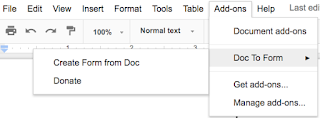
2. Hoover over Doc to Form.
3. Click on Create Form from Doc
4. Click on the Form Options of your choice.
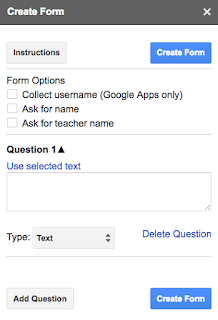 5. Select the text that will be part of your first question.
5. Select the text that will be part of your first question.6. Click on the blue "Use selected Text"
7. Select the correct type of question.
8. Click on Add Question or Create Form.



No comments:
Post a Comment