 As a mom, teacher, and student I find it hard to find time to read the textbooks or articles assigned to me or my research.
As a mom, teacher, and student I find it hard to find time to read the textbooks or articles assigned to me or my research.The only way I have been able to keep sane is by having my Mac read me the text.
Disclaimer: Not every PDF is readable. Your PDF must be searchable, where you can select the text.
Before using this wonderful and easy to use tool you must set up the settings and preferences including the voice that will be reading out loud to you and the reading speed.
To set up the ability for your Mac to read to you:
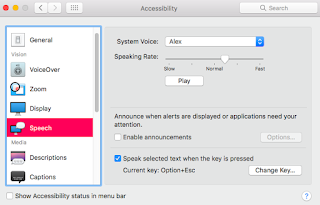 1. Click on System Preferences
1. Click on System Preferences2. Click on Accessibility
3. In the left menu click on Speech
4. Select the System Voice that is easier to understand.
5. Select the Speaking Rate that is easier for you to understand.
6. You can preview the voice and speed by clicking the "Play" button.
7. Select the check book that states "Speak selected text when the key is pressed"
Once this tool is set up you can start using this tool. Simply select the text that will be read then press option & esc at the same time and listen to the text.









