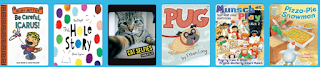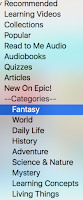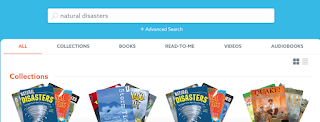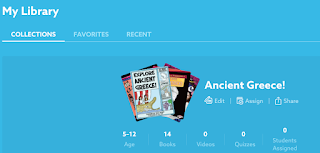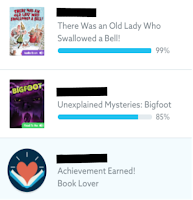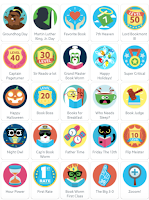My students LOVE using
Epic! It has motivated many of my students to love reading for fun. My students love the program so much that they ask to go on Epic! when they finish their work. Sometimes I even have to tell them, "Right now is not the appropriate time to be on Epic! you should be doing your math work, reading activity, etc." I have even caught students listening to their newly discovered Goosebumps audiobooks while working on their math work, snack time, or during morning work.
But what makes Epic! so great for teachers? That is simple. I don't like Epic! simply because my students like it, I love the program too.
IT IS FREE for teachers, there are many resources, a variety of books, and its fun to see my students excited about reading.
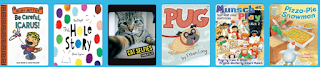
Epic! has a
large number of books available for students and teachers. The best part is that the books that are available are an electronic version of
actual books that students are familiar with, meaning they are published books.
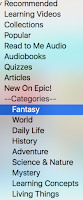
Within a large number of books, there are many fiction and nonfiction books. The books are from a large variety of categories that are categorized for students and teachers to search through, especially for the times that you want to read a new book to the class or to use a new book for a lesson.
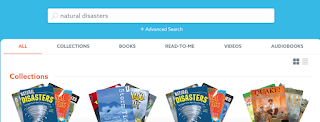
When
searching for a specific book or a subject, there are many different forms of books to go through. This makes it easy to search for the perfect book to go with any unit or concept.
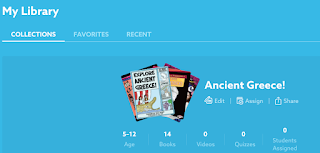
Once you find the perfect pre-made collection of books or a series of books, you can add them to your own
personal library for future use or easy access. When starting a new unit I love creating collections or using one that was already created by another teacher. This way once I give my students access they are able to read pre-determined books about a specific concept. Your collection can be shared with students or even other teachers. You also have an option to make your collection public so that other teachers can use your collection and save time for others or you can save time by using the collection made by another teacher.
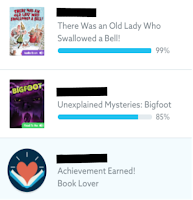
Once students take off with their reading there are different data that the teachers can use. There is an
activity feed where the teacher can view what students are currently reading, their reading progress for the book, and any achievements that students receive.

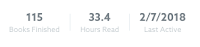
As the teacher, you also have access to your class list with the students
reading stats (books finished, hours read, and last time they were active in their account). Not only do you get that information for each student you get to see the progress made as a classroom and set goals for the class.
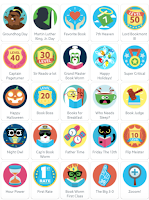
But the best part of Epic! is that
students love the program! As a teacher, you can find programs that you believe are great, but if students do not buy into the program then it won't be successful. Students love logging into Epic! since they get a chance to choose their own
avatar and collect badges (achievement rewards). There is a long list of badges that they can earn, from reading at night, zooming into a book, to holiday badges. Students love these. Especially when they can see and compare each other's amount of badges, just like they can when they go to log into the Epic! There is a class list with their names and their avatar. Under their avatar, there is a number indicating the number of badges earned. I always hear my students saying "Oh I have 20 badges and so and so has 19."

With all the student motivators, a vast amount of books, and ability to search for specific books, this makes for a great resource. My students love using
Epic!
 I just hate it when I accidently closed a tab or closed it on purpose then realize that I need that tab. That is the worst! To have to go through your history to try to figure out which website it was, and you can't go back on the browser since it was on a different tab!
I just hate it when I accidently closed a tab or closed it on purpose then realize that I need that tab. That is the worst! To have to go through your history to try to figure out which website it was, and you can't go back on the browser since it was on a different tab!